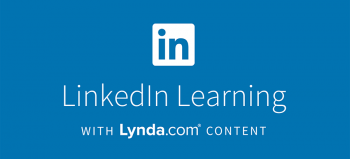- Sign In
-
Chat loading...
-
Home
Go back to the Library's homepage
-
Catalog
Use the Catalog to find books, videos, e-books, and other media
-
Databases
Search for online journal and newspaper articles, e-books, and streaming video
-
Research
Guides for finding and citing sources in many different subject areas
-
About Us
Learn about the Library's spaces and services
Helpful Respiratory Care Research Handouts

Maps
Interlibrary Loan Confirmation
Thank you. Your Interlibrary Loan request has been successfully submitted.
Kick Start Your Research with GVRL

Searching the internet and our databases can be challenging if you're not sure which keywords to use. Before you start exploring, try looking up some background information on your topic using Gale Virtual Reference Library. GVRL is a collection of online reference books on a variety of topics including business, history, literature, medicine, social science, technology and many more. Pages and chapters from this collection can be printed and emailed. Not finding what you're looking for? We have a variety of general databases to help get you on the right track.
You can also search our catalog for books on your topic. Many of our offerings are available through e-book format, so you can browse titles from home. In order to access databases and e-books from off campus, you'll need a COD student or staff library card. Have questions? Ask a librarian! You can also consult our Research Fundamentals guide for tips on starting your project.
Media Lab
The Media Lab is a place where COD students can get help creating videos, podcasts, infographics, and other forms of digital media. Located on the Library's lower level, the Lab has computers with design software, an A/V editing suite, a sound recording booth, and a production studio. Students can also check out cameras and other equipment, or get help from our expert staff.



LinkedIn Learning

Already have a LinkedIn Learning account? Go to: http://linkedinlearning.com
Creating New Accounts for College of DuPage Students, Faculty, and Staff:
Go to LinkedIn Learning: https://www.linkedin.com/learning/activate
- Enter your dupage.edu or cod.edu email address.
- You will receive an email from LinkedIn Learning with a link to activate your LinkedIn Learning account.
- Please allow an hour for the email to arrive.
Activating your LinkedIn Learning account:
Here are some tips to successfully activate your account and begin using LinkedIn Learning:
- For the very best user experience, log out of your LinkedIn account prior to activating your LinkedIn Learning account.
- After clicking the link to activate your account, you will be directed to the COD login page, where you can enter your email address and password. You will be then directed to your LinkedIn Learning account.
- Upon activation, you will have the option to connect your LinkedIn profile OR to create a separate Learning account during activation. You do not have to connect your LinkedIn profile to your Learning account. But if you choose to connect your LinkedIn profile, you’ll be able to personalize your account with recommendations for your chosen learning goals, as well as what’s trending on LinkedIn Learning based on LinkedIn data. This will give you a learning experience that’s more tailored for your needs.
- Check out these guides for help in setting up your LinkedIn Learning account.
If you need assistance, contact Aaron Harwig, Electronic Resources Coordinator, at harwig@cod.edu
Forgot your password?
- Go to the LinkedIn Learning Sign In page.
- Enter your dupage.edu or cod.edu email.
- Hit the Continue button, which will bring up the Forgot Password link.
- Click on the Forgot Password link and follow the instructions.
About LinkedIn Learning
With LinkedIn Learning, you'll have a similar experience as you had with Lynda.com such as:
- High-quality content: At the core of LinkedIn Learning is high-quality Lynda.com content. If you have favorite content on Lynda.com, don’t worry, it is still there!
- Comprehensive data and progress: Data, including groups, playlists, assigned content, account settings, and histories were automatically migrated.
- Learner course video page: All of the features and functionality of this page remains the same. This includes transcripts, exercise files, mobile viewing, and bookmarking.
You’ll also experience many new and improved features including:
- A new, easy-to-use interface
- Personalized course recommendations
- Social curation, and more
Lynda.com is now LinkedIn Learning
LinkedIn Learning is the new name for Lynda.com. While accounts need to be updated, all Lynda.com content is in LinkedIn Learning.
I Already Have a LinkedIn Learning Account:
Go directly to the LinkedIn Learning login page.
I Need a New LinkedIn Learning Account:
- Go to LinkedIn Learning: https://www.linkedin.com/learning/activate
- Enter your DUPAGE.EDU or COD.EDU email address. You will get an email to verify your account.
I need to turn my Lynda.com account into a LinkedIn Learning account:
In August 2019 you should have received an email from LinkedIn Learning with a link to activate your LinkedIn Learning accounts. Follow the directions in that email to update your account.
Here are some tips to successfully activate your account and begin using LinkedIn Learning:
- For the very best user experience, log out of your LinkedIn account prior to activating your LinkedIn Learning account.
- After clicking the link to activate your account you will be directed to the COD login page, where you can enter your email address and password. You will be then directed to your LinkedIn Learning account.
- Upon activation, you will have the option to connect your LinkedIn profile OR to create a separate Learning account during activation. You do not have to connect your LinkedIn profile to your Learning account. But if you choose to connect your LinkedIn profile, you’ll be able to personalize your account with recommendations for your chosen learning goals, as well as what’s trending on LinkedIn Learning based on LinkedIn data. This will give you a learning experience that’s more tailored for your needs.
- Check out the guide to setting up your LinkedIn Learning account:
If you need assistance, contact Aaron Harwig, Electronic Resources Coordinator at: harwig@cod.edu
Information About LinkedIn Learning
With LinkedIn Learning, you'll have a similar experience as you had with Lynda.com such as:
- High-quality content: At the core of LinkedIn Learning is high-quality Lynda.com content. If you have favorite content on Lynda.com, don’t worry, it is still there!
- Comprehensive data and progress: Data, including groups, playlists, assigned content, account settings, and histories were automatically migrated.
- Learner course video page: All of the features and functionality of this page remains the same. This includes transcripts, exercise files, mobile viewing, and bookmarking.
You’ll also experience many new and improved features including:
- A new, easy-to-use interface
- Personalized course recommendations
- Social curation, and more
Download the Connecting your LinkedIn Learning account guide to learn how to connect existing LinkedIn accounts to your new LinkedIn Learning account.
Book a Workstation
PHYS 2240: Vlach
Welcome! Click on a tab below to find books, articles, and websites for use in this course.
You'll need a College of DuPage Library card in order to use most of these resources from off campus.
Questions? Feel free to contact me, stop by the Reference Desk, or contact us by email or chat Want to know more about the COD library? Check out our orientation video.
Getting Started: Finding a Topic
You'll want to start by picking out a topic that is interesting to you. This might be a chance to look at
Feeling kind of lost for topics? Check out your textbook, the New York Times health section or search Google News with the word sports and your topic to see what types of stories come up.
Background Information
We have a number of reference materials that can provide necessary detail so that you understand your topic.
Try the following online sources, each of which have the full-text of hundreds of dictionaries and encyclopedias:
- Credo Reference will provide definitions of technical terms, statistics, etc. This can help you to learn more about your topic.
Finding Articles
Articles will give you current and in-depth information about your research topic.
PsycInfo is a scholarly article database focused on psychology. Good search terms include sports, athletic participation, and athletic performance.
Pay attention to the limiters on the left side of the screen: "linked full-text," "subjects," and the date range can really change your search.
Finally, the Thesaurus at the top of the screen can help you change your word choice or narrow your topic.
Reading Research Articles
Struggling to read your scientific scholarly article, even though it looks like it might be a perfect fit for your topic?
Try using the info below as a guidepost to help you understand the article. To begin, figure out if you're reading a Research Article or a Review Article.
Start by looking for the distinctive markers of a scholarly article: are the authors' degrees or university affiliations listed? Do you see an abstract? How about charts, tables, graphs?
If you are using a scientific research article, you'll see the following distinctive sections:
- Abstract: a paragraph summary of the research question and findings
- Introduction: the research question: what did the scientists set out to know? Also provides context to the study: what did we know about the topic? Who answered the most important questions so far? Will include many citations.
- Method: the experiment design
- Results: The data gathered by the experiment
- Discussion: analyzes the results. What do we understand about the topic after the experiment has been conducted?
- Conclusion: lists further questions to be studied
- References or Works Cited: functions just as yours will. What research has been referenced throughout the paper?
Some of these sections may be merged with other sections, have slightly different names, be combined together (results and discussion often share a single section) or may not be labeled, but all should be present in one way or another.
Confused? Take a look at page one of a scholarly research article below:
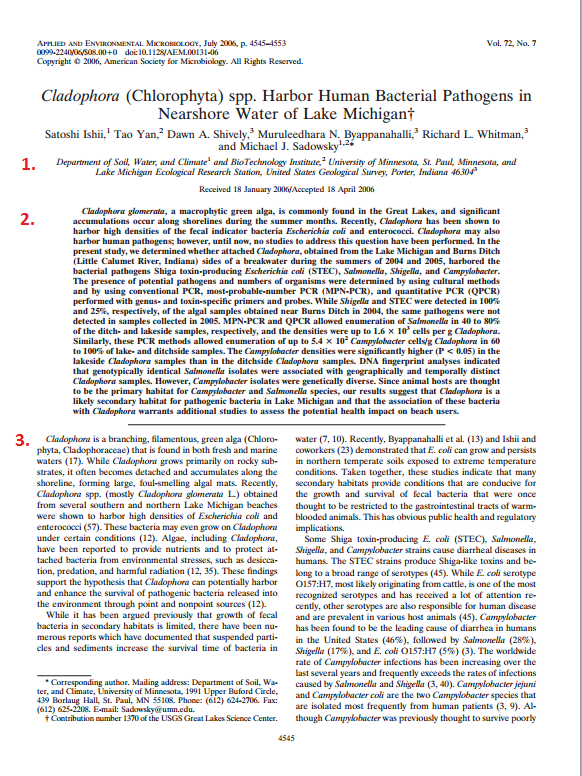
Notice the following:
- The authors list a university affiliation
- The abstract is right in the center of the page
- The (unmarked) introduction
Want to take a closer look? Cladophora (Chlorophyta) spp. Harbor Human Bacterial Pathogens in Nearshore Water of Lake Michigan is a research article found on PubMedCentral, the government-sponsored free article database. You can use this as a model scholarly research article.
- Remember to start with your abstract. The summary will tell you where the authors are heading and help you to fight through confusing sections.
- Try reading your article out of order! (No one said we have to follow the rules all the time, right?) Start with the abstract, and skim through the Introduction and the Conclusion (Don't see one? Read the Discussion instead.) Note the hypothesis and article findings. Then read the whole article, remembering that the Materials and Methods sections are often long and full of complex concepts.
- Be careful to be very conscious of whatever section you're reading, because that will tell you the types of info that you're reading: are you in Methods? If so, you're looking at experimental design. Are you looking through Results? If so, you're looking at the data that was gathered, etc., etc.
- Check out this handy book that discusses reading and critiquing scholarly articles.
- This article, "To understand a scientific paper, delve into its parts" by Bethany Brookshire (a working scientist) also does a good job of breaking down scientific articles. The second article, Four tips for reading a scientific paper, also offers great advice on how to deal with dense language, as well as important questions to ask about any article you read.
- Remember that you can use reference databases to explain words or concepts that you're unfamiliar with. Try searching Credo or Gale to start.
Citing Sources
Find directions about how to cite your sources on the library citation guide.
Most databases will have a Cite link that you can also click to get article citations.
Finally, you are welcome to use NoodleBib if you'd like to use a program to create and organize your citations. You must "Create a New Folder" when you use NoodleBib for the first time. Click on "I am citing a(n):," choose the type of item you are citing, and then fill in the online form. Your bibliography will be formatted for you.
Worried about accidentally committing plagiarism? Check out the library's guide to academic honesty.